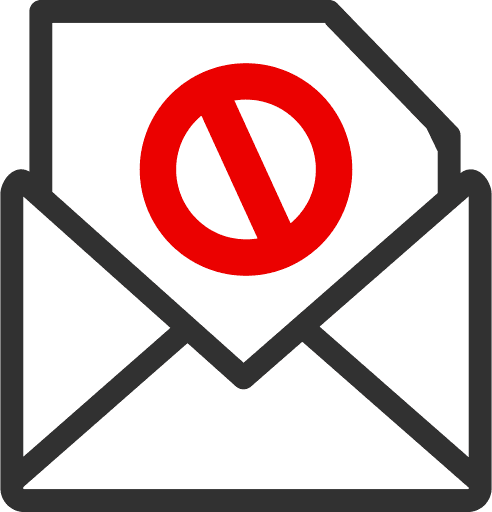Microsoft Outlook has become a staple in many people’s digital lives, offering a comprehensive suite of email, calendar, and task management tools. However, like any technology, it can sometimes present challenges. One such issue that can impact your daily operations is the malfunctioning of the Outlook spam filter, leading to an inundation of unwanted emails in your inbox. This guide is designed to help you understand, diagnose, and resolve this problem.
Understanding Outlook’s Spam Filter
Outlook’s spam filter is an essential tool designed to safeguard your inbox from the onslaught of spam emails. It operates by assessing incoming emails against a set of criteria such as the sender’s email address, the content of the email, the subject line, and whether the sender is in your contact list. When functioning correctly, it flags suspicious emails and sends them to the Junk Email folder. However, when it malfunctions, you may start noticing an increase in the volume of spam landing in your main inbox.
Common Causes of Outlook Spam Filter Failures
There are several reasons why the Outlook spam filter might cease to work as intended. These could range from incorrect spam filter settings, outdated Outlook software, a full Junk Email folder, errors in your Blocked Senders list, or even underlying bugs in the software itself. Understanding these potential causes can help you identify the problem more quickly and effectively.
Troubleshooting Steps
Don’t worry if your Outlook spam filter isn’t functioning correctly; there are several steps you can take to diagnose and fix the issue:
1. Check Your Spam Filter Settings
Outlook provides several options for filtering junk email. To access these settings, navigate to the Home tab in Outlook, click on the “Junk” drop-down, and select “Junk E-mail Options.” Here, you’ll find four levels of protection: No Automatic Filtering, Low, High, and Safe Lists Only. If your spam filter isn’t working, check to ensure the level of protection is set according to your needs.
2. Update Your Outlook
Outdated software can often be the root of many problems, including a malfunctioning spam filter. To check for updates, go to the File tab, select Office Account, and click on Update Options. If there are updates available, install them and restart Outlook to see if the problem persists.
3. Clear Your Junk Email Folder
A full Junk Email folder can sometimes interfere with the operation of the spam filter. Try regularly clearing this folder to ensure optimal operation. To do this, right-click on the Junk Email folder and select “Empty Folder.”
4. Verify Your Blocked Senders List
If you notice that legitimate emails are being sent to the Junk Email folder, it might be that the sender has been inadvertently added to your Blocked Senders list. To check this list, navigate to Home > Junk > Junk E-mail Options > Blocked Senders. If you find any legitimate senders on this list, simply select the email address and click “Remove.”
5. Reinstall Outlook
If all else fails, you might need to reinstall Outlook. Remember to back up any important data before proceeding. Once the reinstall is complete, test to see if the spam filter is now working correctly.
Flowchart of steps
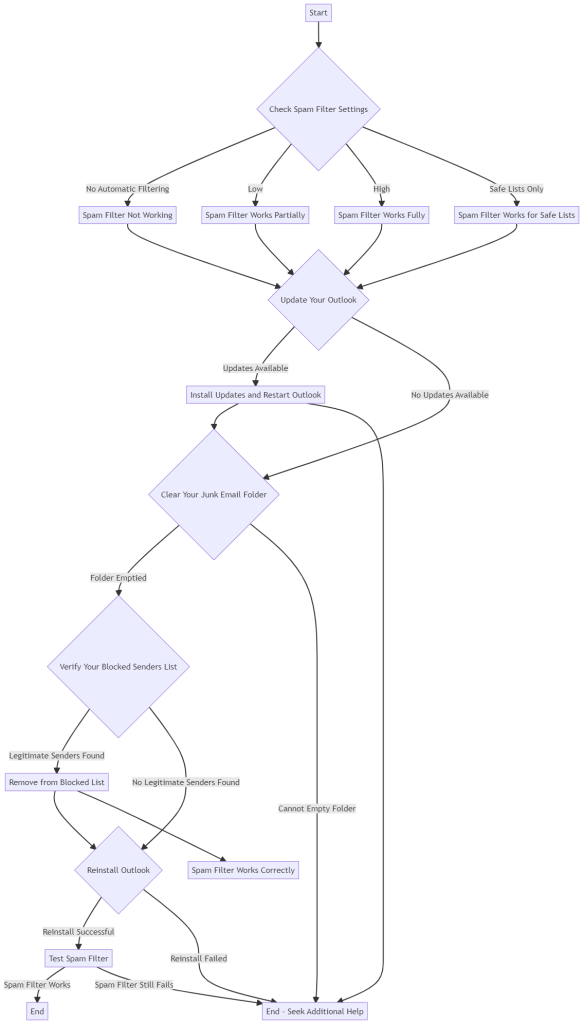
Preventive Measures
To avoid future hiccups with your Outlook spam filter, consider implementing these preventive measures:
- Regular Updates: Ensure that your Outlook software is always up to date. Regular updates often include bug fixes that can solve issues like a malfunctioning spam filter.
- Regular Clearing of Junk Email Folder: Make it a habit to clear your Junk Email folder periodically. This will keep the spam filter operating smoothly.
- Review Your Settings: Regularly check your spam filter settings and Blocked Senders list to ensure they are correctly configured.
- Safe Senders List: Add important and trusted email addresses to your Safe Senders list. This will help ensure that their emails never end up in your Junk Email folder.
A malfunctioning Outlook spam filter can be frustrating and disruptive, but with the steps outlined in this guide, you should be able to diagnose and resolve the issue effectively. Understanding how the spam filter works, recognizing potential causes of failures, and implementing preventive measures can all contribute to a healthier, more organized, and spam-free inbox.
FAQ
Let’s wrap up by addressing some common questions related to the Outlook spam filter:
- What is the difference between the ‘Blocked Senders’ and ‘Safe Senders’ lists in Outlook?
- The ‘Blocked Senders’ list is where you add email addresses from which you don’t want to receive emails. The ‘Safe Senders’ list, on the other hand, is for email addresses you trust and from which you want to receive emails.
- Why are some legitimate emails going to my Junk Email folder in Outlook?
- This can happen if the sender’s email address is on your Blocked Senders list, or if the content of the email triggered Outlook’s spam filter. You can prevent this by adding the sender’s email address to your Safe Senders list.
- Can I use an external spam filter with Outlook?
- Yes, you can use a third-party spam filter in conjunction with Outlook. However, it’s important to research thoroughly and choose a reputable product to ensure the best results.
Remember, a clean and spam-free inbox is not only desirable for your productivity, but it’s also crucial for your online security. Regular upkeep of your Outlook spam filter settings, along with understanding how to troubleshoot common issues, can go a long way in maintaining the health of your digital communication.