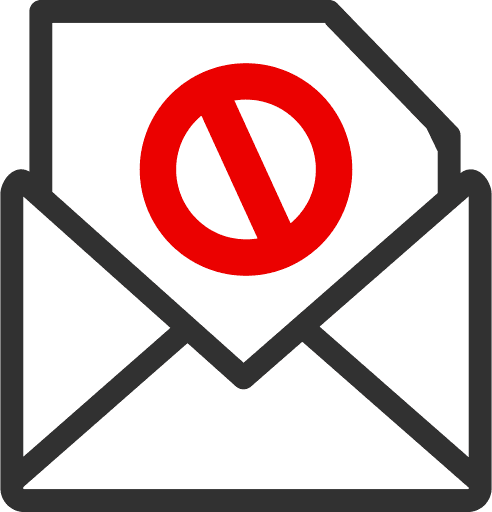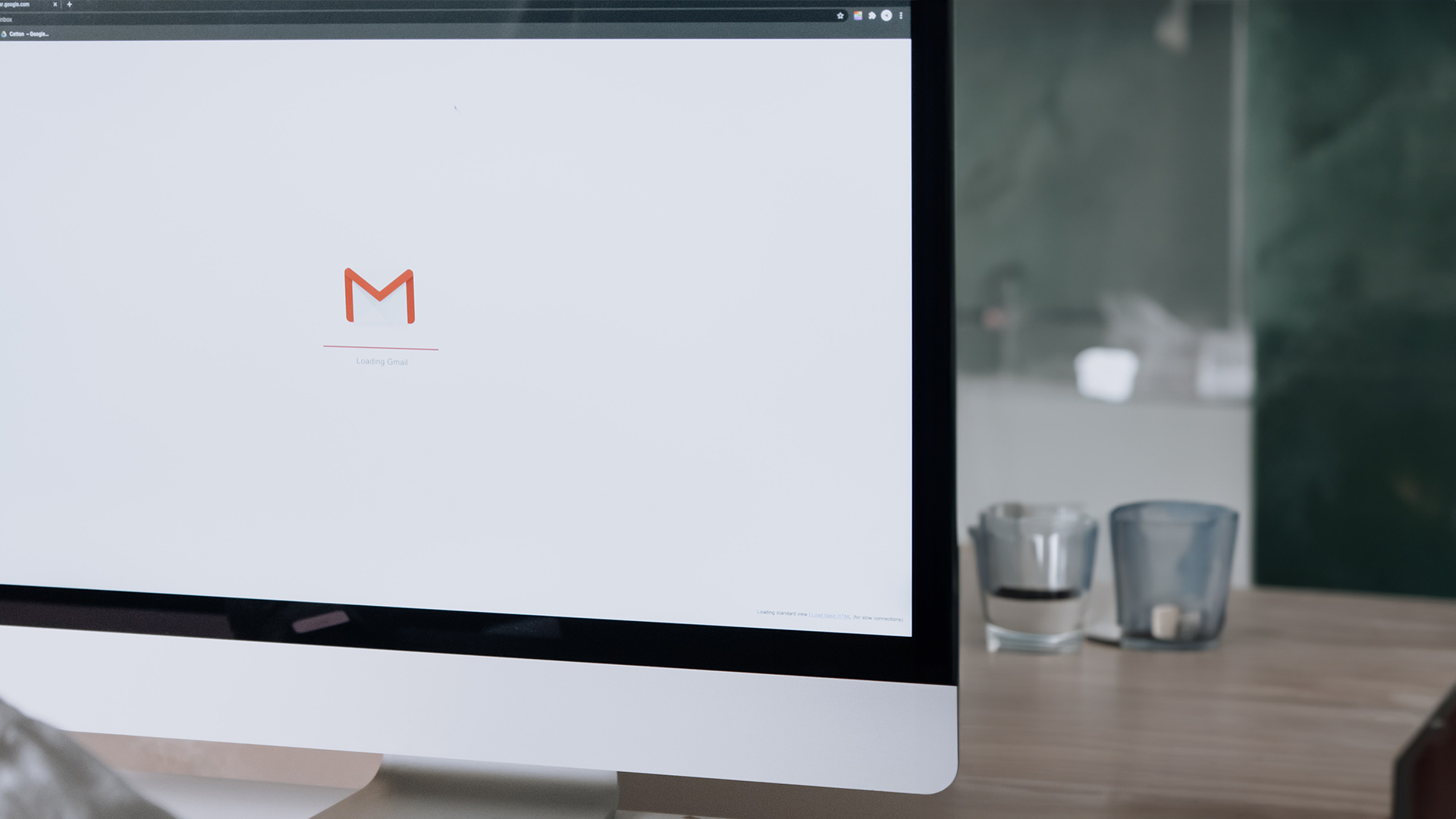Are you tired of unwanted emails cluttering your Gmail inbox? Fortunately, Gmail offers a solution with its customizable spam filters. By adding custom spam filters to Gmail, you can enhance the accuracy of the built-in filter and ensure that unwanted emails are directed to your junk folder.
In this article, we will guide you through the process of creating and fine-tuning these filters to suit your preferences. You will learn how to identify common types of email spam and create custom filters to block specific senders or terms. We will also provide tips on managing and updating your spam filters for optimal effectiveness.
With these custom spam filters in place, you can regain control over your inbox and focus on the emails that truly matter.
Understanding Gmail’s Built-in Spam Filters
You can easily enhance your Gmail experience by customizing the built-in spam filters, which are already known for their effectiveness in separating unwanted emails from your inbox.
It is important to regularly check your spam folder to ensure you don’t miss any important messages that may have been mistakenly marked as spam.
To prevent this from happening, you can whitelist specific email addresses or domains in Gmail, ensuring that emails from these sources always go straight to your inbox.
Additionally, Gmail allows you to set up an out of office message when you’re temporarily unavailable, letting senders know when they can expect a response.
If you accidentally send an email in error, Gmail also offers the option to recall it before the recipient reads it.
Exploring the use of custom email domains in Outlook can further enhance professionalism and credibility for businesses.
Now let’s move on to identifying common types of email spam.
Identifying Common Types of Email Spam
Spotting the telltale signs of email spam is crucial to safeguarding your inbox from unwanted messages. Detecting phishing attempts is an important skill to have in order to protect yourself from potential scams.
Look out for suspicious links, requests for personal information, and emails that create a sense of urgency. Recognizing email spoofing involves being wary of emails that appear to be from familiar senders but have unusual characteristics or request sensitive data.
Identifying malware infected emails can be done by looking for attachments or links that seem suspicious or by observing unusual behavior from the email itself.
Handling unwanted promotional emails can be as simple as unsubscribing or marking them as spam.
Lastly, dealing with fraudulent email scams requires skepticism and caution when receiving unsolicited offers or requests for money.
Now, let’s move on to creating custom filters in Gmail…
Creating Custom Filters in Gmail
Ready to take control of your inbox? Let’s dive into the world of personalized email organization with Gmail’s powerful custom filter feature.
With advanced spam detection capabilities, you can effectively organize your emails by filtering out unwanted content and enhancing email security. By creating custom filters, you can personalize your email management experience to fit your needs. Whether it’s blocking specific senders or sorting emails based on certain keywords, Gmail’s custom filter feature allows for precise and efficient email organization.
This not only saves you time but also ensures that important messages are easily accessible while keeping spam at bay. Once you’ve created your filters, fine-tuning your filter settings will further optimize their performance in weeding out unwanted emails.
Transitioning into the next section about ‘fine-tuning your filter settings’, let’s explore how to maximize the effectiveness of Gmail’s custom filters.
Fine-tuning Your Filter Settings
To optimize the performance of your personalized email organization, it’s time to fine-tune the settings of your custom filters in Gmail. Regularly checking the spam folder is crucial to avoid missing important messages. It’s also essential to whitelist senders or domains that you trust to prevent their emails from being marked as spam. Setting up an out-of-office message when you’re temporarily unavailable can inform others and manage their expectations. Additionally, recalling emails sent in error can help prevent miscommunication and potential consequences. If you’re interested in exploring domain trading or buying a domain name, there are opportunities for profitability and establishing credibility with a custom email domain like .io. Now, let’s move on to managing and updating your spam filters for even better email organization.
| Importance of regularly checking the spam folder | Whitelisting and preventing important emails from being marked as spam |
|---|---|
| Benefits of setting up an out-of-office message | Recalling emails sent in error |
| Exploring the profitability of domain trading | Buying a domain name |
Now let’s move on to managing and updating your spam filters for even better email organization.
Managing and Updating Your Spam Filters
Managing and updating your spam filters is like maintaining a well-oiled machine, ensuring that only the desired emails flow smoothly into your inbox. Regularly checking the spam folder is crucial to avoid missing important messages mistakenly marked as spam.
In Gmail, you can whitelist important contacts to ensure their emails always reach your inbox. This prevents any false positives from occurring. Additionally, setting up an out-of-office message in Gmail informs senders of your temporary unavailability, reducing unnecessary emails during that time.
If you accidentally send an email in error, Gmail allows you to recall it before the recipient reads it. Furthermore, using a custom email domain adds professionalism and credibility to your communication. A .io domain is popular among IT companies and tech start-ups, showcasing industry relevance and expertise.
Overall, managing these features enhances efficiency and ensures a streamlined email experience.
Frequently Asked Questions
Can I import my existing custom filters from another email service into Gmail?
To import your existing custom filters from another email service into Gmail, you can manually recreate them in the Gmail settings. Alternatively, you can use scripts to automate the process. Advanced filtering techniques like regular expressions can be used for more complex spam filter rules. To analyze their effectiveness, track and measure the success of your custom spam filters in Gmail. Collaborating with others can help create and refine these filters.
How often should I check my spam folder to avoid missing important messages?
To avoid missing important messages, it’s best to check your spam folder regularly. Implementing best practices for managing spam folders effectively, such as identifying and avoiding common email scams, automating spam filter management, and reducing the amount of spam in your inbox, can help you stay on top of important emails and ensure email deliverability.
Is there a limit to the number of custom filters I can create in Gmail?
There is no limit to the number of custom filters you can create in Gmail. However, it’s important to use effective strategies to avoid overwhelming your system. Managing false positives and utilizing automation options are best practices for efficient filtering.
Can I set up different spam filter settings for different email addresses within my Gmail account?
Yes, you can set up different spam filter settings for different email addresses within your Gmail account. This allows you to customize the filtering process based on the specific needs of each address.
Can I share my custom spam filters with other Gmail users?
You cannot share your custom spam filters with other Gmail users. However, you can customize spam filters separately for business and personal emails. Tips for effective filters include using specific terms and sender addresses. Machine learning improves accuracy. Troubleshoot filter issues by adjusting settings or marking false positives/negatives.
Conclusion
In conclusion, Gmail’s custom spam filters provide users with the ability to enhance the accuracy of their email filtering system. By utilizing features such as marking emails as spam, whitelisting, and creating custom filters, users can ensure that unwanted emails are sent to the junk folder while important messages are not mistakenly marked as spam.
Regularly managing and updating these filters is crucial for maintaining an efficient email management system. With these customizable options, Gmail offers a comprehensive solution for combating unwanted email spam.