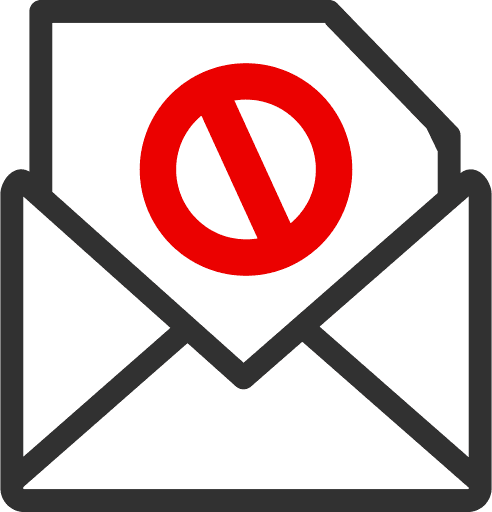Email has become an integral part of our lives, both personally and professionally. With the increasing amount of spam emails that we receive, it can be challenging to keep our inbox clean and organized. Fortunately, there are several free email spam filters for Android that can help you manage your inbox effectively. In this blog post, we will explore the best free email spam filters for Android, and provide some tips and tricks to help you get the most out of these tools.
Gmail as a Android Spam Filter
Gmail is the most popular email app on Android, and it comes with a built-in spam filter that helps protect your inbox from unwanted emails. The filter automatically detects and filters spam emails into a separate folder, which you can review to ensure that no important emails were mistakenly flagged as spam. Gmail also allows you to mark emails as spam manually to help train the filter.
Tips and Tricks for Gmail spam
- Improve Spam Detection: If you notice an email in your inbox that is spam, make sure to mark it as such. This helps Gmail’s machine learning algorithm to improve over time.
- Block Senders: If you are receiving unwanted emails from a specific sender, you can block them directly in Gmail. This will automatically move their future emails to your Spam folder.
- Use Filters: You can set up filters to automatically label, archive, delete, star, or forward your mail, keeping your inbox organized and reducing the time you spend managing spam.
Microsoft Outlook’s Android Spam Filter
Microsoft Outlook is another popular email app for Android that comes with a built-in spam filter. The filter helps protect your inbox from unwanted emails and can be customized to suit your needs. Outlook also allows you to mark emails as spam or not spam to help improve the accuracy of the filter.
Tips and Tricks for Outlook spam :
- Junk Email Options: Outlook gives you control over your spam settings. You can choose your desired level of protection, from blocking only obvious junk email to blocking all mail from senders not in your contacts.
- Safe Senders List: Add trusted senders to your “Safe Senders” list to ensure their emails always land in your inbox.
- Phishing Protection: Be aware of phishing scams. Outlook automatically disables links in suspected phishing emails. Always check the sender’s address if you’re unsure about an email.
ProtonMail’s approach to Spam for Android
ProtonMail is a secure email service that offers end-to-end encryption for your emails. In addition to its security features, ProtonMail also has a strong spam filter that helps keep unwanted emails out of your inbox. The filter uses a combination of machine learning and user feedback to identify and block spam emails.
Tips and Tricks for ProtonMail spam :
- Spam Thresholds: You can adjust the strength of ProtonMail’s spam filter by changing the Spam Threshold in the settings.
- Whitelist and Blacklist: Utilize the whitelist for trusted contacts and the blacklist for unwanted senders to customize your spam filtering.
- Report Spam: If you receive a spam email that wasn’t caught by the filter, report it. This helps ProtonMail improve their system and prevents similar emails from reaching your inbox.
BlueMail as a Spam Filter
BlueMail is a popular email app for Android that offers a range of features, including a powerful spam filter. The filter uses machine learning to identify and block spam emails, and you can customize the filter settings to suit your needs. BlueMail also allows you to mark emails as spam or not spam to help improve the accuracy of the filter.
Tips and Tricks for BlueMail:
- Block Services: If you receive unwanted newsletters or promotions, use the Block Services feature, which will ensure these types of emails are automatically categorized as spam.
- Cluster Options: Use the Cluster Options to organize similar emails into groups, making it easier to delete multiple spam emails at once.
- Mark as Spam: Any email you mark as spam is taken into account by the BlueMail spam filter to improve future spam detection.
SpamDrain – Spam Service for Android
SpamDrain is a dedicated spam filtering service that works with your existing email account. You can connect your email account to SpamDrain, and the service will filter out unwanted emails before they reach your inbox. The basic version of SpamDrain is free, but you can upgrade to a paid plan for additional features.
Tips and Tricks for SpamDrain:
- Regularly Review Quarantine: Regularly review the emails SpamDrain quarantines to make sure important messages aren’t being missed. If they are, you can mark them as “not spam” to improve the filter.
- Trust Known Senders: You can add known senders to your trusted list, which will prevent their messages from being flagged as spam.
- Customize Your Filter: Customize your SpamDrain filter based on the type of emails you typically receive. You can adjust the filter to focus more on phishing protection, malware detection, or ad-blocking, depending on your needs.
Best free email spam filters for Android – Comparison Table
| Gmail | Microsoft Outlook | ProtonMail | BlueMail | SpamDrain | |
| Built-In Spam Filter | ✔ | ✔ | ✔ | ✔ | ✔ |
| Customizable Filter | ✖ | ✔ | ✔ | ✔ | ✔ |
| Machine Learning Technology | ✔ | ✖ | ✔ | ✔ | ✖ |
| User Feedback System | ✔ | ✔ | ✔ | ✔ | ✔ |
Overall, using an email spam filter is an effective way to keep your inbox clean and organized. The five best free email spam filters for Android – Gmail, Microsoft Outlook, ProtonMail, BlueMail, and SpamDrain – offer different features and techniques to identify and block spam emails. With these tips and tricks, you can take control of your inbox and enjoy a more productive and efficient email experience.