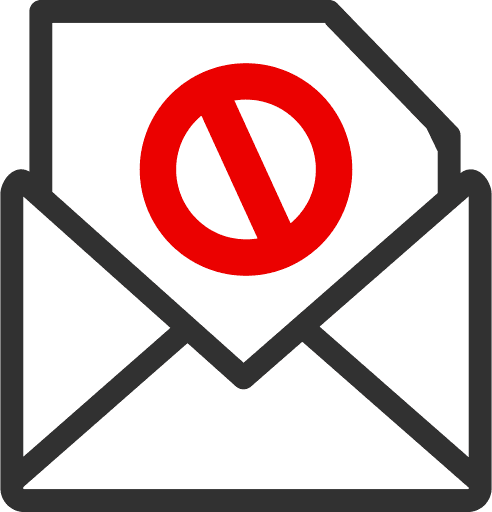Have you ever wondered why you find phishing emails tucked away in your spam folder rather than your main inbox? It's largely because sophisticated spam filters are hard at work, identifying telltale signs of fraud. These filters scrutinize everything from the sender's address to the tone of the email, looking for red flags such as urgent language and suspicious links. This mechanism not only keeps your inbox cleaner but also greatly reduces your risk of falling prey to scams. However, as cybercriminals evolve, so must our defenses. Stick around to explore what makes these filters necessary and how they might be outsmarted.
Recognizing Suspicious Sender Addresses
Identifying suspicious sender addresses can significantly reduce your risk of falling victim to phishing scams. You've likely come across emails that seem legitimate at a glance, but a closer look at the sender's address might reveal inconsistencies. It's essential to examine the domain name – the part after the '@' symbol. Legitimate organizations typically have email addresses that correspond to their official website domain.
For instance, if you receive an email from a representative of a well-known company, say Microsoft, the email should ideally come from an address ending in '@microsoft.com.' If you spot variations, like '@microsoft-secure.com' or '@support-microsoft.com,' be wary. Cybercriminals often use such deceptive addresses to trick you into thinking the email is authentic.
Moreover, watch out for email addresses that combine reputable names with random numbers or letters, such as 'microsoft1234@outlook.com.' These are often signs of phishing attempts. Similarly, generic email domains like @gmail.com or @yahoo.com, when used to represent a business or a professional entity, should raise red flags; legitimate business communications rarely come from these domains.
Always double-check the sender's address before clicking on any links or downloading attachments. It's a small step that can spare you significant trouble.
Analyzing Email Content for Red Flags
After verifying the sender's address, scrutinize the email's content for any signs that might indicate a phishing attempt. Look out for poor grammar and spelling errors. Legitimate companies typically guarantee their communication is error-free, so mistakes are a big red flag. Additionally, pay attention to the overall tone and style of writing. If it doesn't match what you'd expect from the sender, based on previous communications, you should be wary.
Next, examine any links included in the email. Hover over them without clicking to see the actual URL. If the link address looks suspicious or doesn't match the supposed sender's website, it's likely a phishing link. Also, be cautious of emails that include attachments, especially if they're unexpected. Malicious attachments often contain malware that can harm your computer or steal your information.
Lastly, consider the level of personalization in the email. Phishing attempts often use generic greetings like 'Dear Customer' or 'Dear User,' whereas legitimate businesses usually personalize their emails with your name. This lack of personalization can be a subtle clue that the email isn't what it seems. Always double-check before taking any action suggested in such emails.
Detecting Urgency in Phishing Emails
You'll often notice a sense of urgency in phishing emails, urging you to act quickly. This tactic is designed to bypass your rational thinking, pushing you to respond before you've had a chance to scrutinize the email's authenticity. Phishers know that creating a high-pressure situation increases the likelihood you'll make a mistake.
To detect this, look out for phrases like 'immediate action required' or 'your account will be closed.' These are red flags urging you to pause and think. Ask yourself why such drastic measures would be implemented so suddenly. It's rare for legitimate organizations to demand immediate action without prior notice.
Additionally, consider the timing of the email. Phishing attempts often come at odd hours, hoping you're less vigilant and more likely to respond impulsively. If you receive an urgent request late at night or early in the morning, it's a cue to be extra cautious.
Always double-check the sender's email address and look for slight anomalies that mightn't be obvious at first glance. Phishers might use an address that mimics a legitimate one with minor changes. Taking these extra seconds to verify can save you from potential fraud. Remember, it's better to be safe than sorry.
Spotting Unusual Attachments
While verifying sender details and email timing is essential, also pay attention to any attachments that come with the email, as these can often be malicious. You'll find that hackers frequently use attachments to install malware on your device or to steal your personal information.
So, how do you spot something suspicious? First off, check the file type. Be wary of executable files like those ending in .exe, .scr, or .bat. These can execute harmful scripts when opened.
Next, look at the file name. Does it make sense given the context of the email? A random string of numbers and letters should raise a red flag. Also, legitimate companies usually have a standard format for naming their files, which you might recognize if you've dealt with them before.
Lastly, consider the size of the attachment. Very large files, or conversely, surprisingly small ones, can be suspect. Phishing attempts might include oversized files to overwhelm your system or tiny ones to quickly execute a script without detection.
If you're unsure about an attachment, don't risk opening it. Instead, contact the supposed sender through a verified channel to confirm its legitimacy. Remember, it's better to be safe than sorry.
Identifying Mismatched URLs
One effective method to spot phishing attempts is by examining URLs in the email to verify they match the supposed sender's legitimate website. When you hover over any link in the email, you'll see the actual URL at the bottom of your browser or as a pop-up. It's important to check this against what you know to be the real URL of the company. If there's any discrepancy, it's a red flag.
You'll also want to look out for subtly misspelled URLs or those that use deceptive subdomains. For instance, a phishing email might use "amaz0n.com" or "secure-amazon.com" to trick you. These URLs are crafted to look legitimate at a glance. Additionally, be wary of URLs that lead to unexpected top-level domains like ".net" instead of ".com", especially if it doesn't match the company's usual domain.
Lastly, don't click directly on links in unsolicited emails. Instead, open a new browser tab and manually type the known URL of the company. This way, you can make sure you're not being redirected to a harmful phishing site. Always stay vigilant and double-check before engaging with any suspicious links.
Understanding Email Greeting Anomalies
Often, phishing emails feature generic or improperly personalized greetings, which can serve as a telltale sign of their illegitimacy. When you're scanning your inbox, you might notice emails that start with 'Dear Customer' or 'Dear User' instead of your name. These vague introductions are a red flag. Phishers often send bulk messages to many recipients at once, lacking the personal data to customize each email.
You should also be wary if an email addresses you by your email username or part of it. For example, if your email is jane.doe@example.com and the greeting is 'Dear jane.doe,' it's likely not from a legitimate source. Genuine companies you have accounts with will use your full name or the personal details you provided them.
Moreover, awkward or unusual phrasing in the greeting can indicate a phishing attempt. Phishers might use formal or outdated language such as 'Esteemed customer' or might get your status wrong, like referring to you as a client when you're actually just a subscriber.
Always pay attention to how a company normally addresses you in their communications. Any deviation from this could be a phishing red flag.
Checking for Poor Grammar and Typos
You'll also spot phishing attempts by noticing poor grammar and typos in the email content. Phishers often rush to send out mass emails, leading to mistakes that a legitimate company's communication team wouldn't make. Look for awkward phrasing, misspelled words, or misplaced punctuation. These signs can tip you off that something's off.
When you're reading an email, don't just skim. Take a moment to really look at how the sentences are constructed. Legitimate businesses typically make sure their communication is clear and error-free. They know their reputation depends on professional presentation. If you see errors, it's a red flag. It suggests the sender mightn't be who they claim to be.
Also, watch for inconsistency in the language quality throughout the email. A well-written opening followed by poor grammar in the body can indicate a copied and pasted greeting. This mixing of quality is a common trait in phishing schemes.
Evaluating the Request for Information
When evaluating a phishing email, scrutinize any requests for your personal information. It's essential to question why someone would need your data and whether the request aligns with the sender's supposed identity. Legitimate organizations typically don't ask for sensitive information via email. If you're unsure, it's best to contact the company directly through verified channels.
Pay attention to the type of information they're after. Phishers often target details like your Social Security number, bank account information, passwords, and other data that can be used for identity theft or financial fraud. Be wary if the email pressures you to act quickly—this is a common tactic used to make you less cautious.
Also, look at how they ask you to provide the information. Legitimate businesses will never ask you to reply directly with personal details. Instead, they might direct you to log in to your account securely. If the email contains a link, hover over it without clicking to see if the URL looks suspicious or doesn't match the company's usual website address.
Always err on the side of caution and verify any unusual or unexpected requests before responding.
Reporting and Blocking Phishers
Once you've identified a phishing attempt, it's important to report and block the sender to protect yourself and others. Most email providers have built-in tools for this. In your email, look for an option like 'Report phishing' or 'Mark as spam.' This not only helps filter out similar emails in the future but also alerts your provider about the malicious sender.
Next, blocking the sender is vital. Find the 'Block' option, usually in the same menu where you report the email. Blocking them guarantees you won't receive any more emails from that address, reducing your risk of future phishing attempts.
You should also consider reporting the phishing attempt to broader authorities like the Federal Trade Commission (FTC) in the U.S. by visiting their website.
Additionally, organizations like the Anti-Phishing Working Group (APWG) allow you to forward phishing emails to their reporting address, which helps them collect and analyze phishing trends.
Conclusion
You've seen how spam filters work to shield you from phishing scams by scrutinizing sender addresses, content, and more.
Remember, always check for urgency, unusual attachments, and mismatched URLs in emails. Watch out for odd greetings, poor grammar, and requests for personal info.
If something feels off, report and block those phishers to stay safe. Stay vigilant and trust your spam filter to keep these threats at bay.