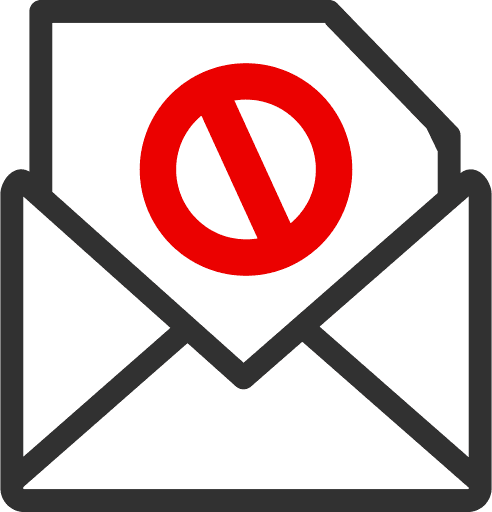Dealing with spam emails can be a tedious chore, especially when they flood your inbox and distract you from more important messages. Microsoft’s Outlook application for Android devices, however, offers several ways to mitigate this issue. Today, we’re going to discuss a few effective techniques to reduce and hopefully eliminate those annoying spam emails.
Mark as Junk
The first and simplest step to block spam emails is by marking them as ‘Junk.’ This is how you can do it:
- Open the Outlook app and navigate to your inbox.
- Select the spam email you wish to filter out.
- Tap on the three-dot menu icon at the top right of the screen.
- Tap ‘Move to spam’ from the dropdown menu.
By doing this, Outlook learns from your actions and will eventually start to filter similar emails into the ‘Junk Email’ folder automatically.
Block Sender
If you keep getting spam emails from a specific address, you can choose to block that sender. Here’s how:
- Open the spam email from the sender you wish to block.
- Tap on the three-dot menu icon at the top right.
- Tap ‘Block [Sender’s Name]’.
Once blocked, you will no longer receive any emails from that specific sender.
Create Custom Rules
Outlook allows you to create custom email rules that can be very effective at dealing with spam. For example, you could create a rule that sends emails with specific words in the subject line straight to your junk folder. However, it’s worth noting that this feature is currently only available on the Outlook web version and not on the Android app.
Here’s how to do it
- Log in to your Outlook account using a web browser.
- Go to ‘Settings’ (the gear icon at the top right corner) and then ‘View all Outlook settings’ at the bottom of the panel.
- Navigate to ‘Mail’ > ‘Rules’.
- Click on ‘Add new rule,’ give your rule a name, and then specify the conditions and actions for the rule.
Reporting Spam Emails:
Microsoft encourages users to report spam emails, which helps improve their spam filters and prevents similar emails in the future. To report a spam email:
- Open the spam email.
- Tap on the three-dot menu icon at the top right.
- Tap ‘Report junk.’
Keep your Email Address Private
One of the best ways to prevent spam emails is to limit where you provide your email address. The more you share your email address online, the more likely it will end up on spam lists.
Regularly Check your Junk Email Folder
Sometimes, Outlook’s spam filter may be overzealous and filter out legitimate emails. Regularly checking your junk email folder will ensure you don’t miss any important emails and give you an opportunity to mark them as ‘Not Junk,’ helping to train the filter more accurately.
By following these steps, you should see a significant reduction in the number of spam emails you receive. While it’s nearly impossible to eliminate all spam emails, these tools and techniques should help make them much more manageable. Remember, Outlook’s filtering algorithms are continuously learning and improving, so consistent use of these tools will lead to better results over time.
I hope this guide has been helpful! If you have any additional tips or tricks for managing spam emails in Outlook, please feel free to share them in the comments. Stay organized, and stay spam-free!